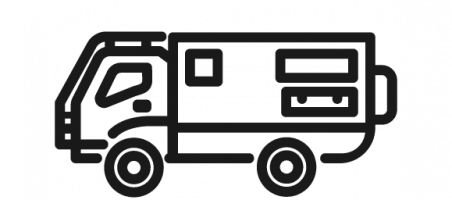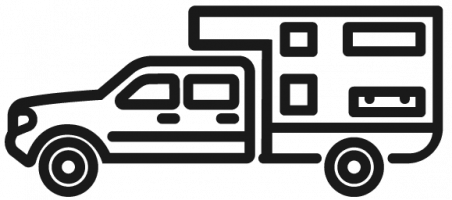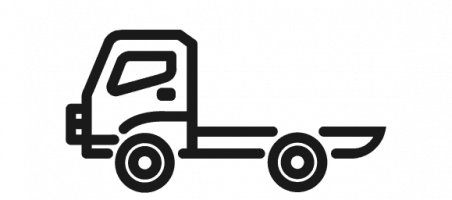Yellowstone Boardwalk – photo by Margie Costa
It’s Bruce from TN22, the Gray Ghost again. I’m excited to be back and share more tips on taking great photos with your iPhone camera.
Turning your iPhone upside down to take a photo may sound counterintuitive, but it can result in some stunning shots. When you flip your phone upside down, you are changing the camera’s perspective, allowing you to capture a unique angle you may not have achieved otherwise.
For example, if you’re taking a photo of a flower or a small object, flipping your phone upside down and getting closer to the ground can create a more dynamic and engaging shot. This technique can also capture reflections, as the inverted perspective can make a beautiful, mirrored effect.
Another benefit of flipping your phone is that it can help you stabilize your shot. When holding your phone upside down, your hand is naturally closer to the ground, which can improve your grip and prevent shaky or blurry images.
Turning your iPhone upside down may seem unconventional but it can lead to creative and beautiful photos. So, feel free to experiment and try new things with your phone the next time you’re out. You never know what kind of masterpiece you might create!

As you journey across the beautiful landscapes and breathtaking vistas during your travels, you’ll undoubtedly want to capture the wonder and magic of these places. And what better way to do that than with your trusty iPhone and its unique panoramic photo feature?
To use the Pano mode in the iPhone camera, follow these steps:
1. Open the camera app on your iPhone.
2. Swipe left on the camera screen until you see “Pano” mode.
3. Hold your iPhone vertically.
4. Tap the shutter button to start taking the panoramic photo.
5. Slowly and steadily move your iPhone to the right or left to capture the scene.
6. Keep moving until you’ve captured the scene you want in the photo.
7. Tap the shutter button again to stop taking the panoramic photo.
8. Your iPhone will automatically stitch the photos together to create one panoramic image.
That’s it! You now know how to use the Pano mode in your iPhone camera to capture stunning panoramic photos.
With this feature, you can create stunning photos that truly capture the essence of the world around you. You can capture it all in one immersive shot, from the rolling hills to the towering peaks. And the best part? You can do it all with just a few taps on your phone!
Of course, the panoramic photo feature is about more than just capturing wide-angle shots. You can also customize your photos to suit your needs and preferences by adjusting the crop ratio. Want a classic look? Go for the Standard (3:2) ratio. Are you feeling artsy? Try the Square (1:1) ratio. Are you looking to capture the full majesty of a landscape? The 16:9 ratio has got you covered. And for portraits, there’s the timeless 4:3 ratio.
The iPhone camera offers different crop factors that you can use to change the aspect ratio of your photos. Here’s how to utilize them:
1. Open the camera app on your iPhone.
2. Tap the “Aspect Ratio” button at the top of the screen. It looks like two rectangles of different sizes.
3. You’ll see different options for aspect ratios, including 1:1, 4:3, and 16:9.
4. Select the aspect ratio you want to use by tapping it.
5. You’ll notice that the viewfinder has changed to reflect the new aspect ratio.
6. Take the photo as you usually would.
That’s it! You can experiment with different aspect ratios to find the best option for your photo. Remember that changing the aspect ratio may crop some of your photos, so ensure you capture the scene correctly.
Finally, a bonus tip: one of the most important things to remember is always to clean the lens of your phone. It might seem obvious, but fingerprints and smudges can seriously affect the quality of your photos. So, before taking any shots, give your lens a quick wipe with a clean cloth.
I hope these tips have been helpful, and I can’t wait to see the amazing shots you’ll capture with your iPhone at the upcoming Owner’s Gathering!